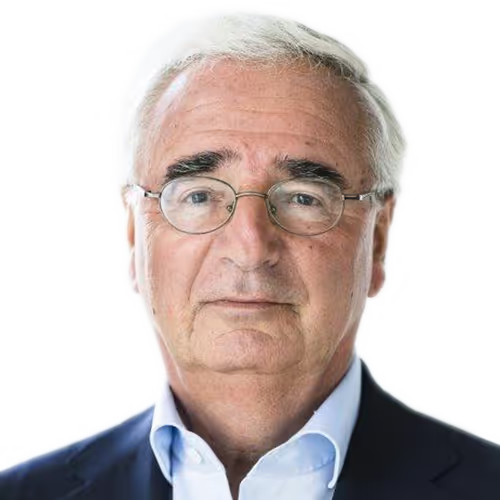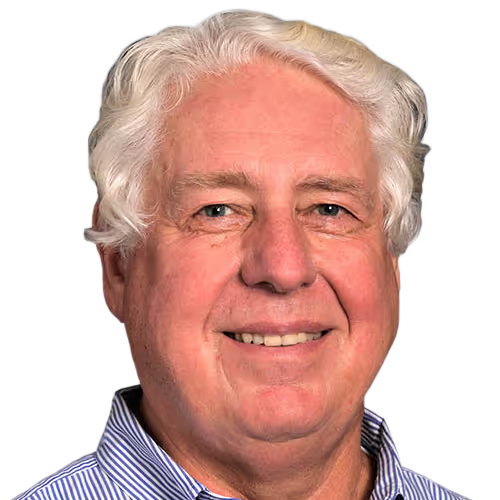PARTICIPATION
Conference Tickets
For 79,99€, your conference ticket gives you access to a wealth of opportunities on top of meals, accommodation, and entertainment.
// Listen to all keynote speeches and panel discussions
// Access to the career fair and other networking opportunities
// Potential invitations to interviews, workshops, and exclusive events
// Inclusive food, drinks, and evening entertainment
// Free accommodation with a host student from WHU



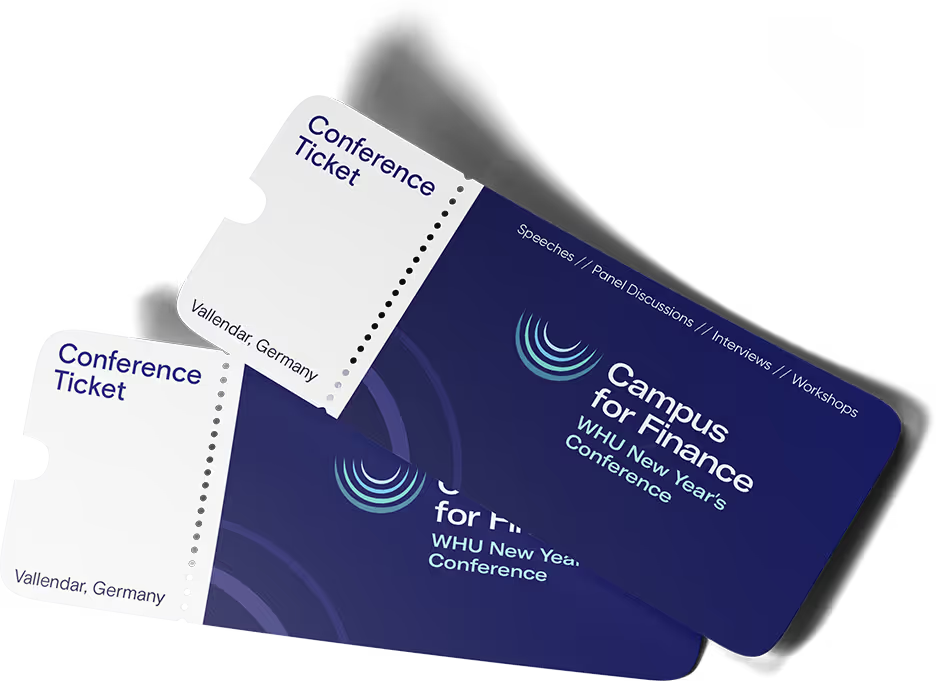
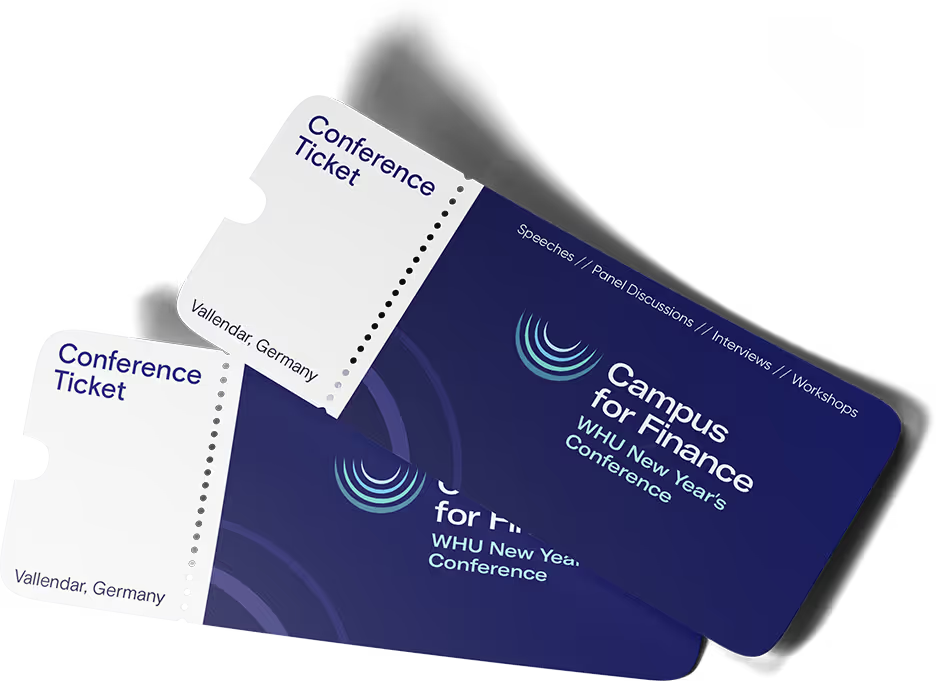














.svg)


.png)